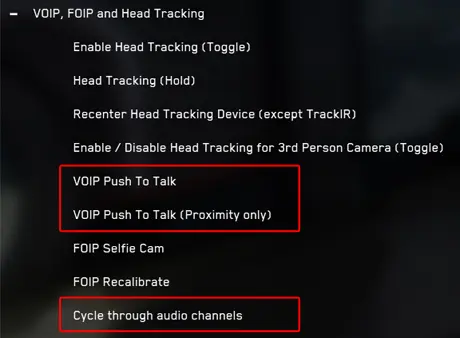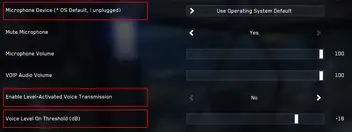#########################################################
#####################################################################
##########################
VOIP Keybinds Einrichten
◽ VOIP Push to Talk
Mit diesem Keybind aktivierst du das Mikrofon und kannst im gewählten Audio Channel sprechen.
◽ VOIP Push To Talk (Proximity only)
Mit diesem Keybind aktivierst du das Mikrofon und kannst mit Leuten in deiner Umgebung Unterhalten.
◽ Cycle through audio channels
Mit diesem Keybind schaltest du durch die verschiedenen Audio-Channels. (Global,PArty, ect.)
VOIP Aufnahmegerät Einrichten
◽ Microphone Device
Hier könnt ihr das Standardaufnahmegerät eures PCs auswählen oder das Microphone von eurem "Headset" direkt auswählen.
◽ Enable Level-activated Voice Transmission
Mit dieser Option legt ihr fest ob eure Stimme automatisch übertragen werden soll, also ohne Push2Talk.
◽ Voice Level On Threshold (dB)
Mit diesem Schieberegler könnte ihr die Empfindlichkeit vom Mikrofon einstellen.
Netzwerkverbesserung | Port Freigabe
Um sicherzustellen, dass der Datenverkehr für das VoIP Protokoll von RSI ungehindert stattfinden kann, empfiehlt es sich die folgenden Ports im Eigenen Router zu öffnen. Das öffnen der Ports sorgt dafür, dass dein Computer ordnungsgemäß mit den Servern von RSI kommunizieren kann:
- Ports 8000-8020 für TCP
- Ports 64090-64110 für UDP
Troubleshooting VoIP
- Überprüfe deine Tastenbelegungen, um sicherzustellen, dass es keine Konflikte mit benutzerdefinierten Keybinds gibt.
- Die Standardtaste für Push-to-talk bei VoIP ist Numpad +.
- Überprüfe die Mikrofoneinstellungen und stelle sicher, dass es nicht stummgeschaltet ist:
- Öffne die Comms-App in deinem mobiGlas. (F11 Drücken)
- Wähle den Kanal aus, den du aktivieren möchtest (z.B. Global, etc.).
- Drücke das Mikrofon-Symbol.
- Vergewissere dich, dass in den Windows-Sound-Einstellungen das richtige Mikrofon eingestellt ist.
- Öffne die Einstellungen in Windows.
- Wähle "System" aus der Liste.
- Klicke auf der linken Seite des Fensters auf die Option "Sounds".
- Stelle das richtige Eingabegerät aus dem Dropdown-Menü ein.
VOIP NOT WORKING
- Check your keybindings to ensure there are no conflicts with any custom binding setups. The default push to talk key for VoIP is Numpad +.
- Check the mic settings and ensure it is not muted.
- Open the Comms app in your mobiGlas.
- Press F11.
- Select the channel you want to enable (i.e. Global, etc.).
- Press the microphone icon.
- Ensure the correct microphone is set in the Windows Sound Settings.
- Open the Settings options within Windows.
- Select System from the list.
- Click Sounds from the option on the left of the window.
- Set the correct input device from the drop down menu.
Other Tips
If you are using windows 10, you’ll need to make sure that in your privacy settings the webcam and microphone are both toggled on to be used by other apps.
Star Citizen also needs exclusive access to the Camera so it can’t be used for something else like streaming your face on video at the same time on OBS for example.
Any Webcam and Microphone should work, FaceWare are making a Specific one for Star Citizen FOIP, you
RSI AND STAR CITIZEN PORTS
No, not like Port Olisar...ports on your router! To make certain that data is flowing properly, the ports that need to be opened for your computer to properly communicate with RSI's servers are:
- Ports 8000-8020 for TCP
- Ports 64090-64110 for UDP
If you begin to experience connection troubles, crashes, and other similar symptoms with errors suggesting or noting connection or data loss, try creating a network rule to allow these ports to be "open".
Voice Over IP Kommunikation - Push to Talk
Da wir uns in der Entwicklungsphase von SC befinden und der Sprachchat von Version zu Version unterschiedlich gut funktioniert. Sollte am besten individuell entschieden werden ob der InGame Spielchat bei Roleplay Events & Spieleabende benutzt wird.
Trotz allem, möchten wir jedem empfehlen sich die folgenden Keybinds mal anzugucken und evtl. auch zu benutzen. Der InGame Spiele Chat ist natürlich super um noch besser in's Spiel einzutauchen.VOIP Push to Talk
Mit diesem Keybind aktivierst du das Mikrofon und kannst im gewählten Audio Channel sprechen.
VOIP Push To Talk (Proximity only)
Mit diesem Keybind aktivierst du das Mikrofon und kannst mit Leuten in deiner Umgebung Unterhalten.
Cycle through audio channels
Mit diesem Keybind schaltest du zwischen den verschiedenen Audio-Channels umher